Hedge Fund Onboarding

Hedge Fund Welcome Center
IBKR offers trading, clearing, custody and reporting for cost-sensitive funds – with no long-term contract required.
This page provides information and resources to help you configure and customize your account, onboard and manage clients, configure CRM, fund accounts, subscribe to market data, run reports, trade and more.

Getting Started
Hedge Fund Portal is our free and powerful client relationship management (CRM) platform. Our web application serves as your one-stop destination to manage clients, check quotes and place trades, see account balances, P&L and key performance metrics, funding, reporting, and more. Portal is always available from the Login button on our website.
Welcome to Your New IBKR Institutional Account
Account Structure
Hedge Fund Account Structure
When a client begins the Hedge Fund process, they are first directed to the Hedge Fund Advisor (HFA) or Fund Manager (FM) account. Once the HFA/FM is created, only then can they create the actual Hedge Fund (underneath the HFA/FM account). This process ensures that all parties involved are verified. It is important to understand the difference between the HFA/FM and the Hedge Fund itself. For example, if a large cash deposit was sent to the HFA/HM account, which is a separate entity from the Hedge Fund itself, it cannot be used for trading.
The investment manager can add separately managed client accounts. Each fund account can be owned by a separate legal entity and is credit-managed separately. Trades can be executed for multiple funds in an Allocation Account and trades can be assigned before the end of the day to specific cleared fund accounts.
The investment manager can create multiple tier accounts by adding Advisor, Proprietary Trading Group STL and Multiple Hedge Fund master accounts to their account structure. Each Advisor, Proprietary Trading Group STL and Multiple Hedge Fund master account holder can add client, sub and hedge fund accounts as required.
Understanding IBKR’s Hedge Fund Account Structure Tutorial
Navigating IBKR’s Hedge Fund Portal
-
Investment
Manager User -
Investment
Manager User -
Investment
Manager User
-
Master Account
-
Client Account
-
Client User
-
Client User
-
- Hedge Fund Account
-
Advisor
-
Advisor User
-
Client
AccountClient
Account
-
-
-
Proprietary Trading Group Separate Trading Limit (STL)
-
Supervisory User
-
Sub
AccountSub
AccountSub
Account
-
-
-
Multiple Hedge Fund
-
Investment Manager
-
Fund
AccountFund
Account
-
-
-
Configuring Your Account
User Access Rights
Once your account is approved and opened, your organization's security officer(s) can create and add users to an account and manage user access to account trading, reporting, funding, and settings, and configure client-specific access.
Creating Users & User Roles for Advisors Tutorial
Connecting to a Fund Administrator Tutorial
Client Relationship Management (CRM)
Client Relationship Management
Hedge Fund Portal includes several client relationship management features:
Use the Account Queries tool to search for accounts or information on accounts, using a variety of criteria such as account type, status, margin type, beneficiary information, etc.
View all client activities, including the complete order history from initiation to execution and its routing sequence, with Enhanced Client Activity Monitor (eCAM).
The Shortable Instruments (SLB) Search tool is a fully electronic, self-service utility that lets clients search for availability of shortable securities from within Portal.
Client Applications
Client Account Applications
Once the master Hedge Fund Advisor (HFA) or Fund Manager (FM) account has been approved by compliance and opened, the Fund Manager can initiate applications for the sub-trading accounts, including Hedge Funds and Separately Managed client accounts (SMA). IBKR offers multiple options for adding or migrating Hedge Funds and SMA accounts to our platform, including a mass upload feature and support for customized client account applications using our application XML system.
Starting the Hedge Fund Application & SMA Applications Tutorial
Mass Upload lets you upload multiple client accounts to our system using a single excel workbook.
Hedge Fund Advisors (HFA) or Fund Managers (FM) can use our application XML system to integrate with their own versions of the IBKR account application.
Send email invitations to prospects to open an account.
Invite Prospects to Open an Account Tutorial
Client Account Templates let you use information you have collected about your prospects in the invitation you send them to complete an application. If you want to assist your client with the account application, our Semi-Electronic application allows Hedge Fund Advisors (HFA) or Fund Managers (FM) to complete applications electronically on behalf of clients.
Configuring Client Account Templates Tutorial
Account Funding
Client Account Funding
The Transfer & Pay menu in Hedge Fund Portal provides resources to let you transfer funds, transfer positions, check transaction status and history, submit withdrawals for both your Hedge Fund Advisor (HFA) or Fund Manager (FM) account and for your Hedge Fund or SMA accounts. The master Fund Manager account cannot hold any positions itself, and instead it is used to trade on behalf of the sub-accounts underneath it. In order to trade the deposited funds, the sub-Hedge fund itself should be funded directly.
Visit Fund Your Account for an overview of funding methods available to clients.
Multiple Authorizers for Money Movements, Position Transfers & Access Right Changes Tutorial
Soft Dollar Commission Program
Soft Dollars
IBKR’s Soft Dollar Commission Program gives Hedge Funds and Professional Advisors the flexibility to offset the costs of purchasing approved research products and services using soft dollars.
As defined under the Securities Exchange Act of 1934 section 28(e), a portion of commission dollars can be set aside to pay research-related costs incurred by advisors and fund managers. Eligible IBKR Clients can specify amounts that can be added to IBKR commissions and set aside as a pool of available money (Soft Dollars), which can be used to pay for market data and research.
IBKR Clients can then pay allowed expenses for market data and research subscriptions to external vendors. Allowed categories of expenses include fundamental, technical and/or quantitative analysis; portfolio management, valuation and asset allocation services; and economic forecasting.
Performance & Statements
Performance & Statements
The Performance & Statements menu in Hedge Fund Portal provides access to PortfolioAnalyst®, standard Statements, Flex Queries, Tax Documents, a suite of Prime Broker specific reports and more.
Reporting Tools for Hedge Funds Tutorial
Account Security
Account Security
We are committed to protecting accounts from fraudulent practices. Hedge Funds need to be authenticated with our Digital Security Card+.
iOS Tutorial:
Please note that Clients of Hedge Funds can download the iOS Mobile App, however, Hedge Funds do not have direct access to this tool.
IBKR Mobile authentication (IB Key) - Two-Factor Authentication - iPhone© Tutorial

Configuring Market Data
Market Data
Use the Settings menu in Hedge Fund Portal to manage your market data, research and news subscriptions. We provide real-time streaming market data for free or at the price we are charged by the exchange and offer access to dozens of free and premium market research and news providers.
Subscribing to Market Data, Research, and News Tutorial
Trade Your Account
Trader Workstation (TWS)
Our flagship desktop platform designed for active traders and investors who trade multiple products and require power and flexibility and incorporates a number of hedge fund specific features designed to streamline trading and position management, including Block Allocation, Model Portfolios and Rebalancing.
Navigating the TWS Advisor Setup Window Tutorial
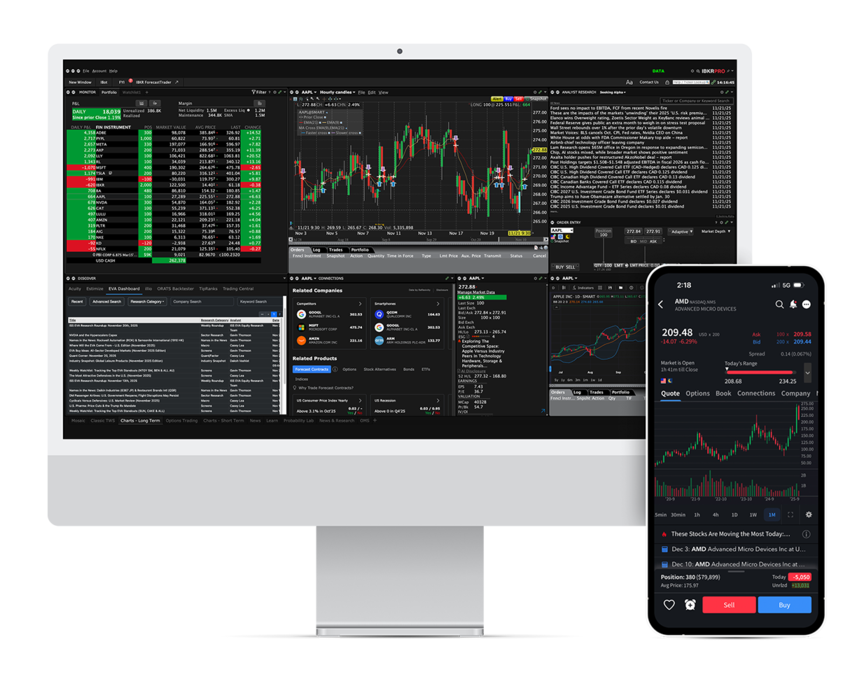
IBKR ATS
Customers can direct US stock orders to the IBKR ATS destination to add liquidity. Orders directed to IBKR ATS are automatically tagged as "not held" orders, and are posted in IBKR's order book where they are eligible to trade against incoming SmartRouted orders that are marketable against them.
A variety of order types are available for posting liquidity in IBKR ATS, including Pegged-to-Midpoint, Pegged-to-Best, Relative/Pegged-to-Primary, and Pegged-to-Market, as well as priced limit orders.
How to Access Interactive Brokers’ Automated Trading System (IBKRATS) Tutorial
IBKR APIs
From easy-to-use Excel API to IBKR’s industrial strength FIX API, IBKR offers APIs for every experience level.
Introduction to the TWS Excel API & Initial Setup Tutorial
IBKR Mobile
Easily trade and monitor your IBKR account on-the-go from your iOS or Android device (tablet or smartphone).
iOS:
Getting Started with IBKR Mobile on the iPhone® Tutorial
Android:
Getting Started with IBKR Mobile on the Android© Tutorial
Other Features
Account Window
A configurable window in TWS for monitoring every aspect of your account activity.
Monitoring Positions and the Account Window Tutorial
Monitor Positions
The Monitor panel on the TWS houses your watch lists and your Portfolio page so you can quickly access a real-time view of your positions, P&L, liquidity, margin requirements, etc.
Monitoring Positions and the Account Window Tutorial
Block Allocations
Use our Order Allocation Tool to transform and streamline the creation, execution and allocation of group orders. Develop and deploy investment strategies in minutes across multiple client accounts with a single order, to capture opportunities in volatile markets. Alternatively, you can create Allocation Groups to allocate trades to groups of accounts based on shares, percentages, ratios.
TWS Allocation Order Tool Tutorial
Rebalance Portfolio
Use the TWS Rebalance window to rebalance your portfolio based on the target percentages you enter.
Rebalance Portfolio for Advisors Tutorial
Paper Trading Account
Use the full range of trading facilities in a simulated environment using real market conditions.
Signing up for a Paper Trading Account Tutorial
PortfolioAnalyst
Use Portal to access PortfolioAnalyst, a comprehensive portfolio management tool that helps you quickly and easily consolidate clients' financial information from any financial institution to gain a complete portfolio view, including assets held-away.
PortfolioAnalyst Overview
Pre-Trade Compliance
Use the Pre-Trade Compliance (PTC) tool to set trading restrictions and controls on the account or individual users with account access.
Setting Trading Restrictions via Pre-Trade Compliance Tuturial
For information on other features, including Trade in Fractions, IBKR GlobalAnalyst and the Bonds Marketplace, visit our Features in Focus webpage.
View All Features in FocusSupport Resources
Frequently Asked Questions
Looking for an answer? Browse our extensive inventory of frequently asked questions.
IBKR Campus
Learn about the tools, markets and technology available to you as a broker on the IBKR Platform. Stay on top of market events at Traders Insight, learn about programming at the Quant Blog, subscribe to our Podcast channel for interviews and audio articles covering the world of finance, or sign up for a complimentary webinar.
Margin Trading
IBKR offers margin rates from USD 4.14%-5.14%, the lowest margin loan interest rates of any broker,according to the StockBrokers.com Online Broker Survey 2025 Read the full article.
Global Product Offering
Invest globally in stocks, options, futures, currencies and bonds from a single unified platform.
Support for Institutions
Browse our support page for instructional videos, user guides, release notes and information on connecting with us.
